Configuring Apple Mail app on an iPhone or iPad
The best mobile experience with your new Microsoft email is using the Outlook mobile app but you can use the Apple Mail app as another option.
General instructions from Microsoft on setting up your Apple Mail app to work with a Microsoft 365 account are here: Set up Microsoft 365 email on your iPhone, iPad
The above instructions will work - but detailed screenshots for VetEvolve and Partnership practices are below:
Steps:
- On iPhone or iPad, tap Settings > Mail > Add Account > Microsoft Exchange.
- Enter your email address and change the account description if you prefer and then tap Next
- Tap Sign In to automatically discover your Exchange account information.
- Allow the app to use microsoftonline.com to Sign In by tapping Continue
- Enter your password when prompted and then tap Sign In. Note you should see the VetEvolve logo here. If you see a generic Microsoft logo, the app is not picking up the right account and you may need to contact the VetEvolve IT team.
- Validate the sign-in with your multifactor app
- Choose which content to sync with the app.
You can sync Mail, Contacts, Calendars, Reminders, and Notes. When you're finished, tap Save.
- Close the settings app and open your Apple Mail app to see your email
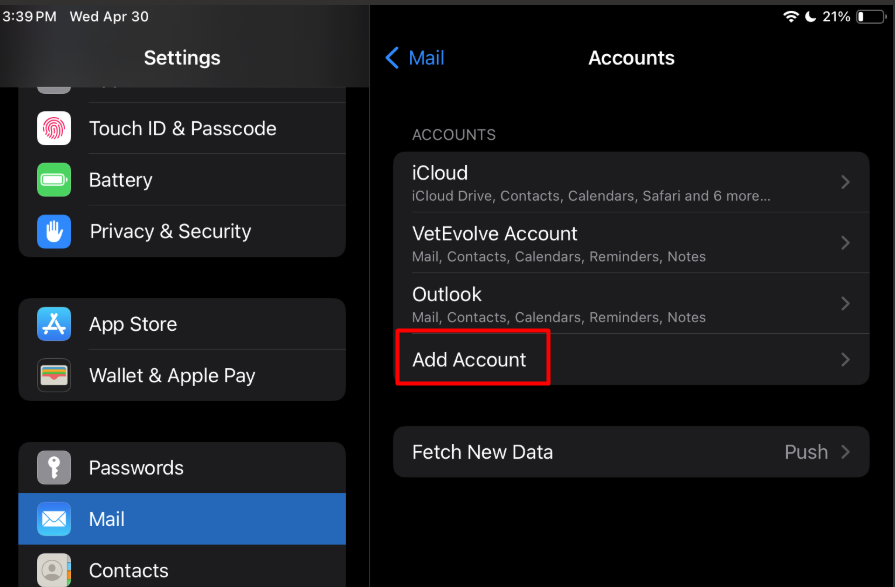
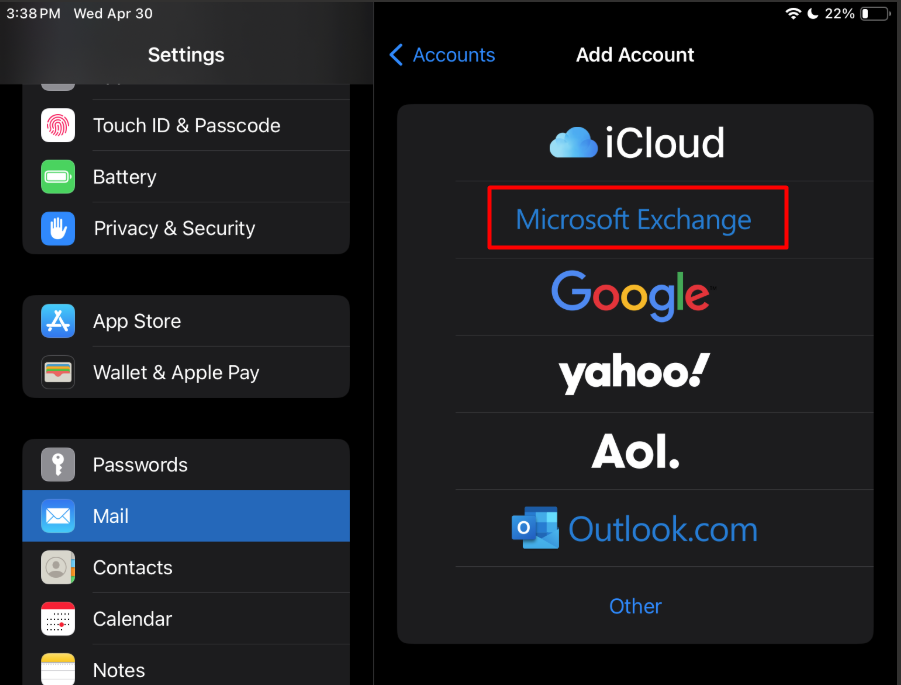
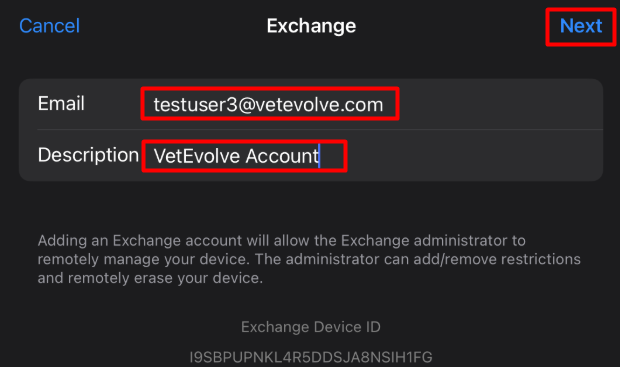
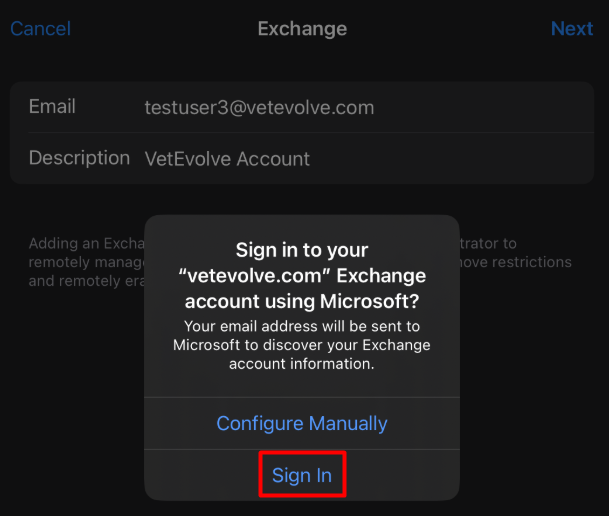
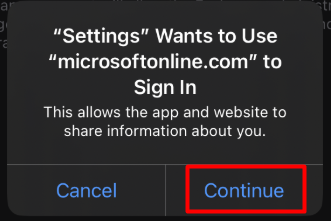
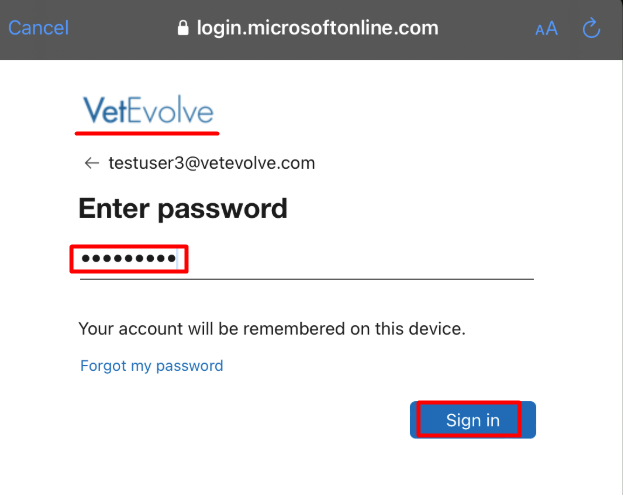
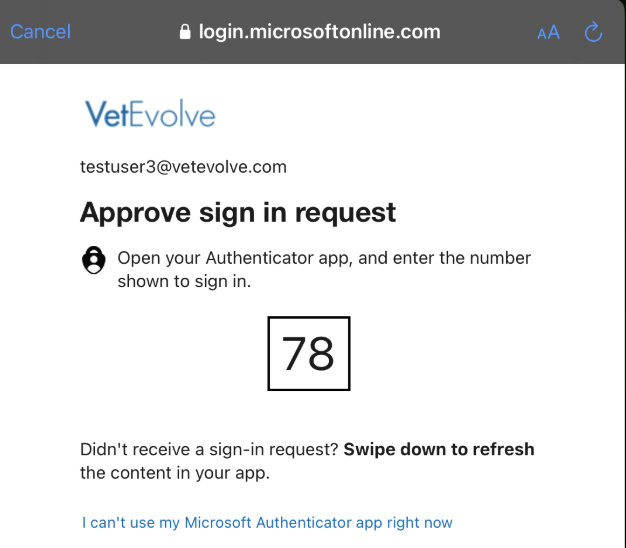
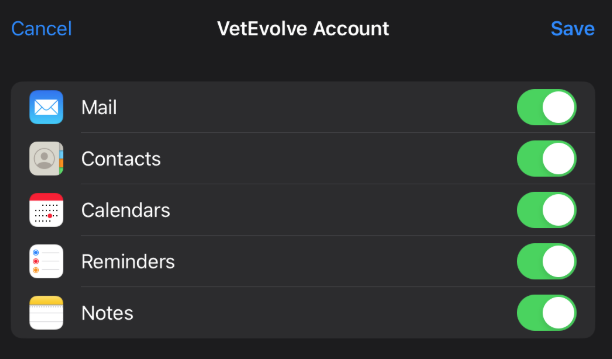
No Comments