Clearing Outlook cache on mobile devices for migrated accounts
In some cases after an email migration, your phone or mobile device may hold onto some cached information that makes it difficutl to transition to a new Microsoft 365 account.
These instructions are for iPhone, iPad or Android users that have the Outlook app. If you use the Apple Mail app, refer to the specific instructions here: Clear Apple Mail cache on IOS devices
Steps:
- Open the Outlook App
- Delete your current practice or VetEvolve account from the app
- Fully close the Outlook app
- Next go to the App or Play store and install Microsoft Edge (this is only needed temporarily and you can delete the app afterward if you want to)
- Once Edge is installed - open it and then browse to the following URL which allows access to internal settings: edge://edge-urls/ (If you type "ed" - you will probably see it in the suggested list)
- This will open a list of other Edge settings URLS - choose the one that is near the bottom that says edge://signin-internals.
- The page that appears will look different than the screenshot below - but near the bottom of the page you should see an option to Remove all accounts. Click on this button.
- You should get a message that the removal was successful
- You can now close Edge and then go back to Outlook to re-add your account.
Use this link for instructions: Configure Outlook on Apple Device
If Outlook still redirects you to an old account we may need to reset your Authenticator settings - please contact the VetEvolve IT
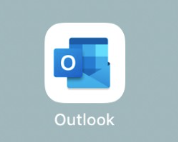
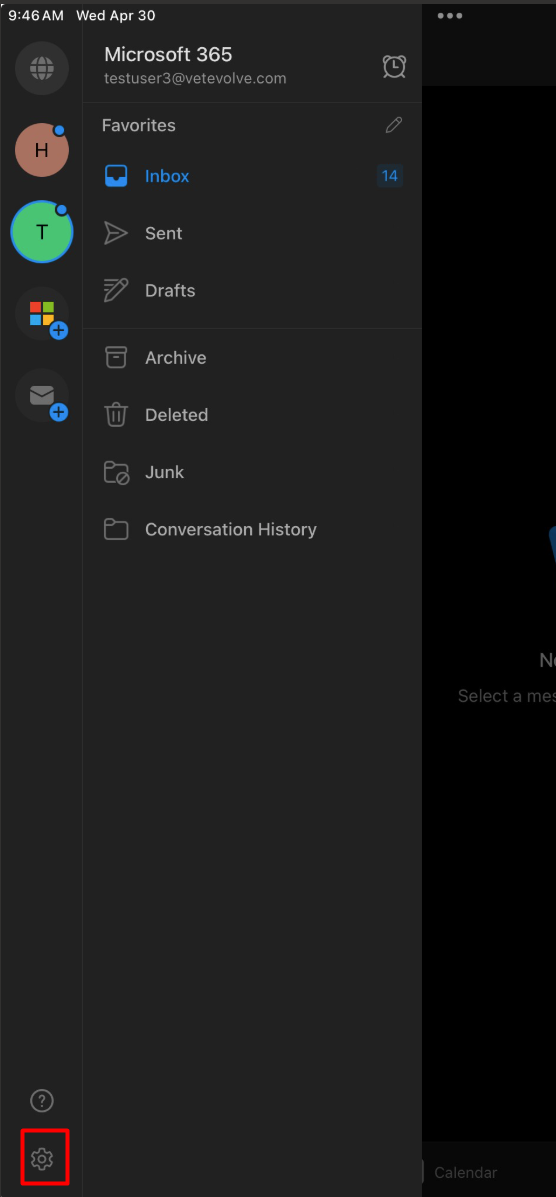
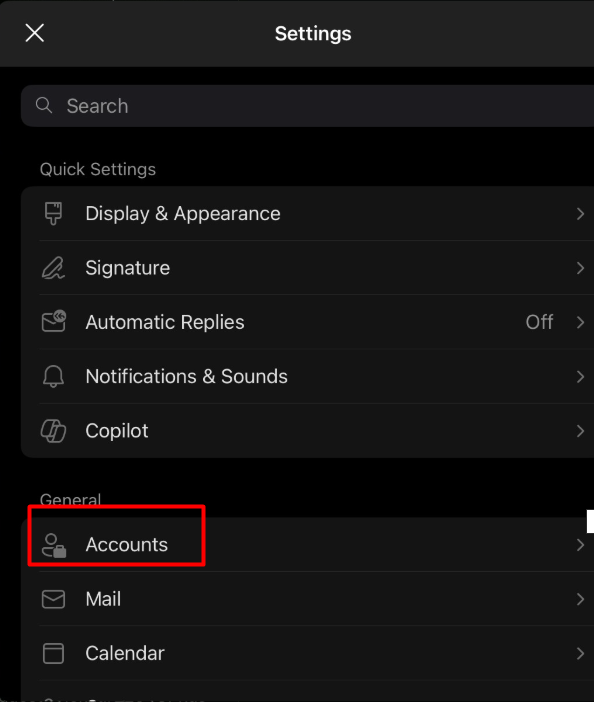
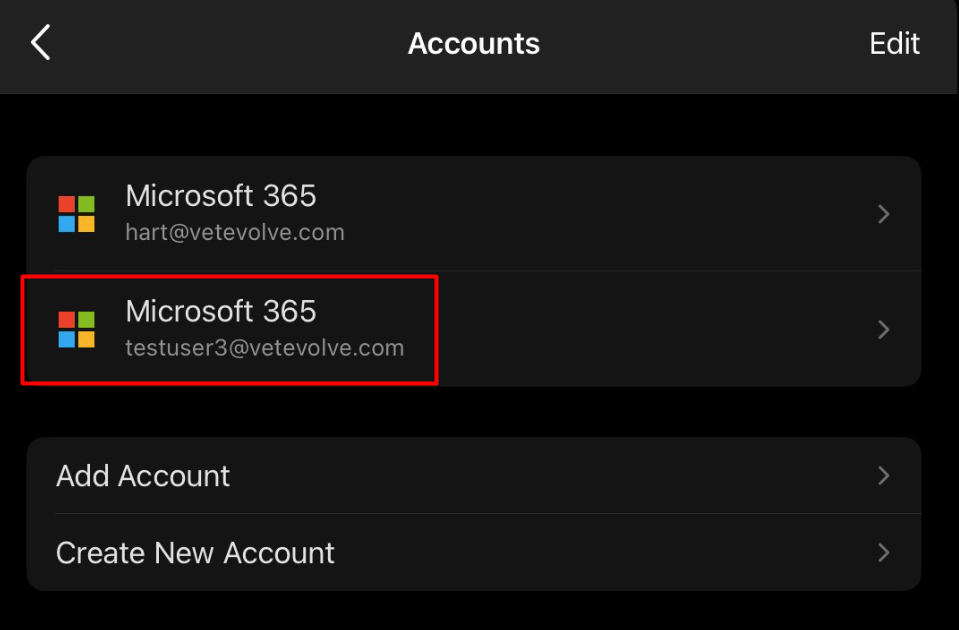
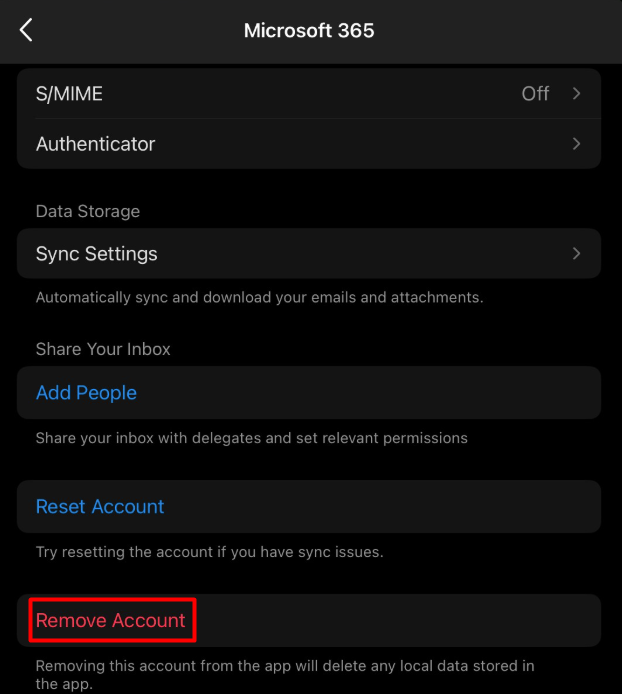
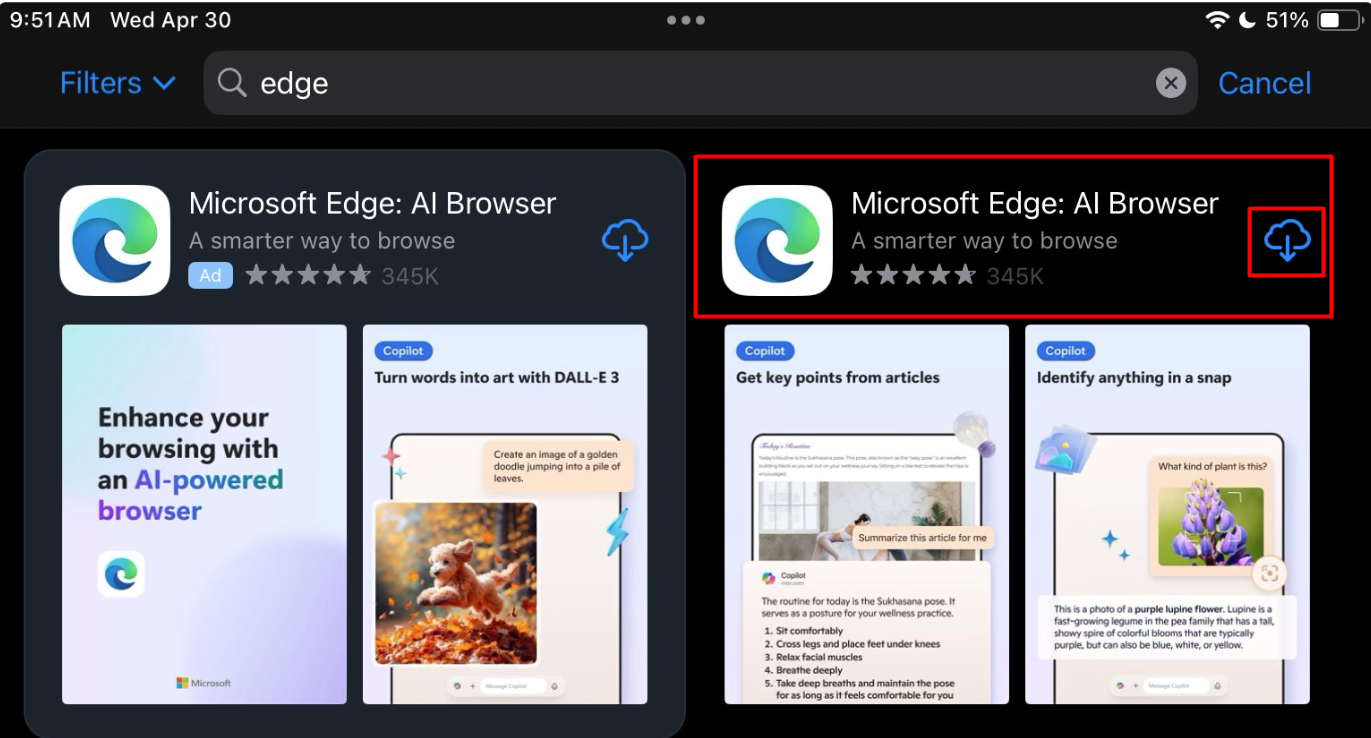
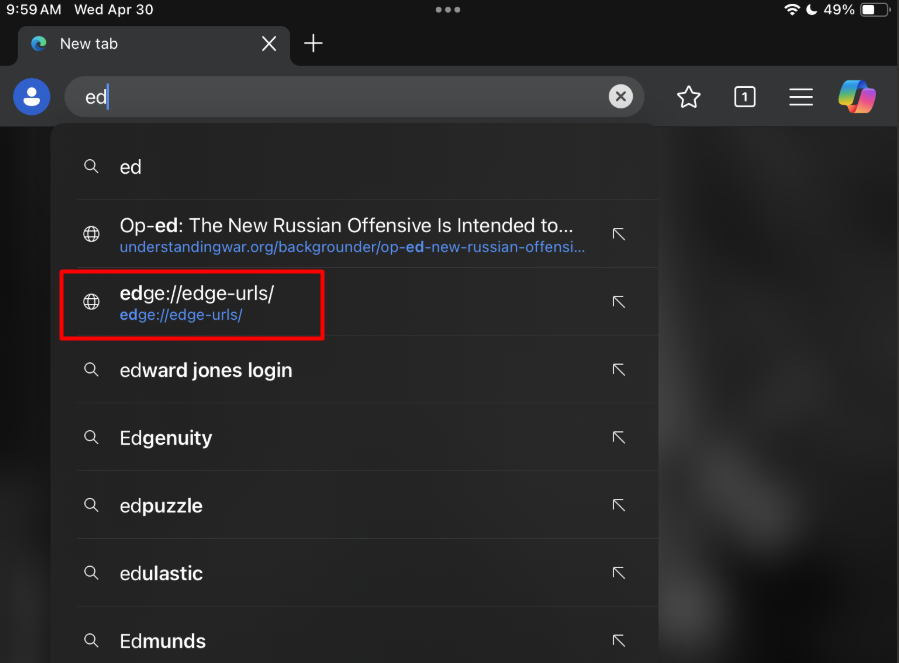
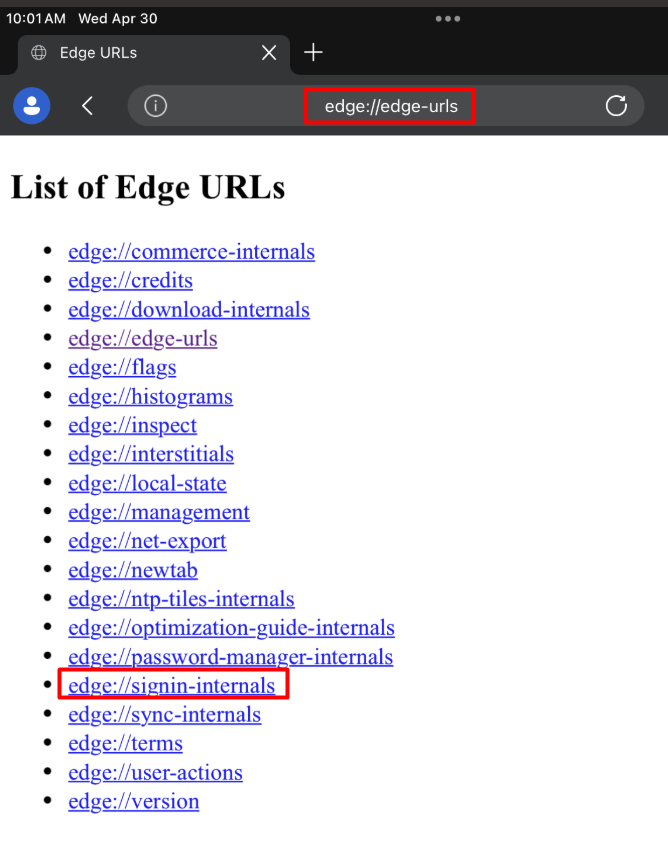
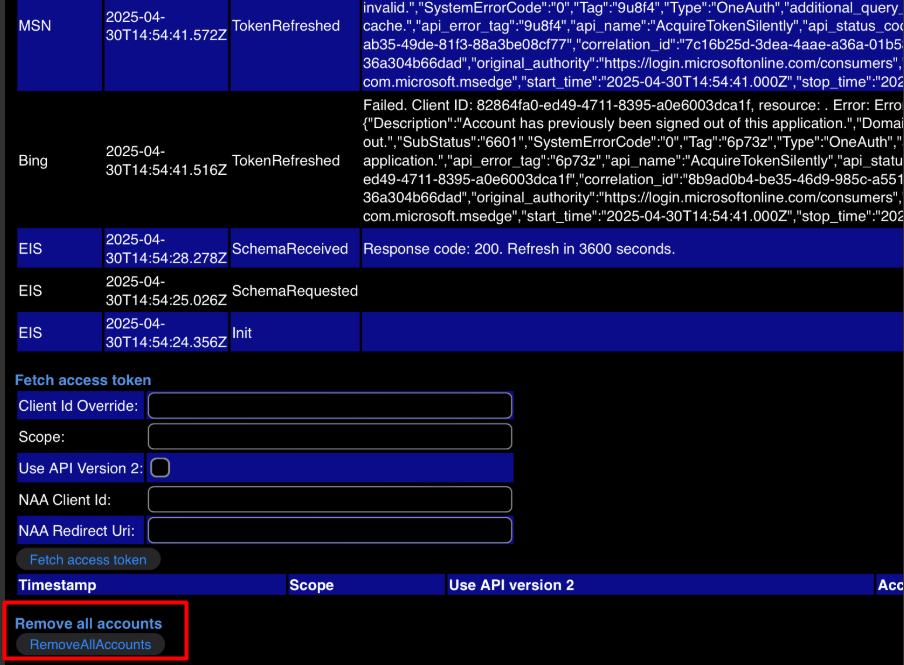

No Comments