Clearing Apple Mail cache on IOS mobile devices for migrated accounts
In some cases after an email migration, your phone or mobile device may hold onto some cached information that makes it difficult to transition to a new Microsoft 365 account.
These instructions are for iPhone and iPad users that have the Apple Mail app. If you use the Microsoft Outlook app, refer to the specific instructions here: Clearing Outlook app cache on IOS or Android devices
Steps:
- Close the Apple Mail app
- Go to Apple Settings and find the Mail option and tap on Accounts
- Click on the appropriate account and then choose Delete Account
- After the account is delete - we want to clear cached information from Safari.
Remain in the Settings app and go to Settings > Apps > Safari
- There are two options - clear history, cache and cookies - or just clear the cache and cookies
Option 1: Clear history, cache and cookies by tapping the Clear History and Website data Option 2: Clear just cache and cookies by scrolling to the bottom of the Settings-Apps-Safari section and choosing Advanced - Close settings
- Re-add your account to Apple Mail.
Use this link for instructions: Configure Outlook on Apple Device
If Apple Mail still redirects you to an old account we may need to reset your Authenticator settings - please contact the VetEvolve IT
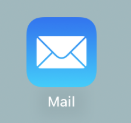
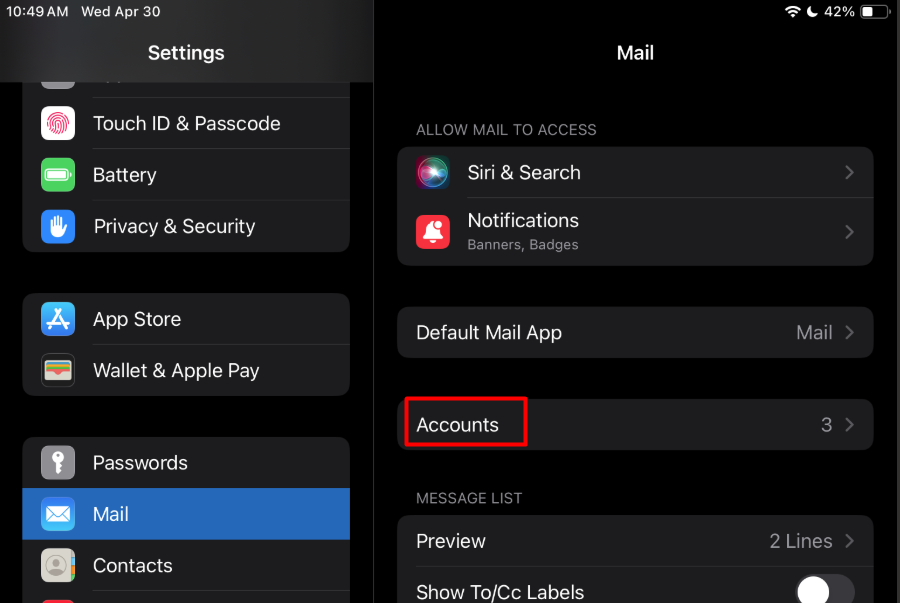
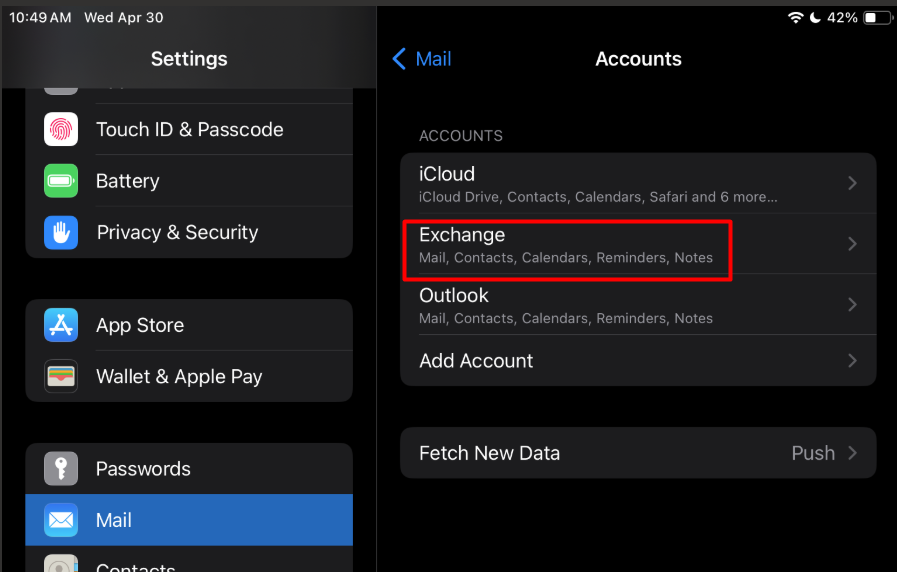
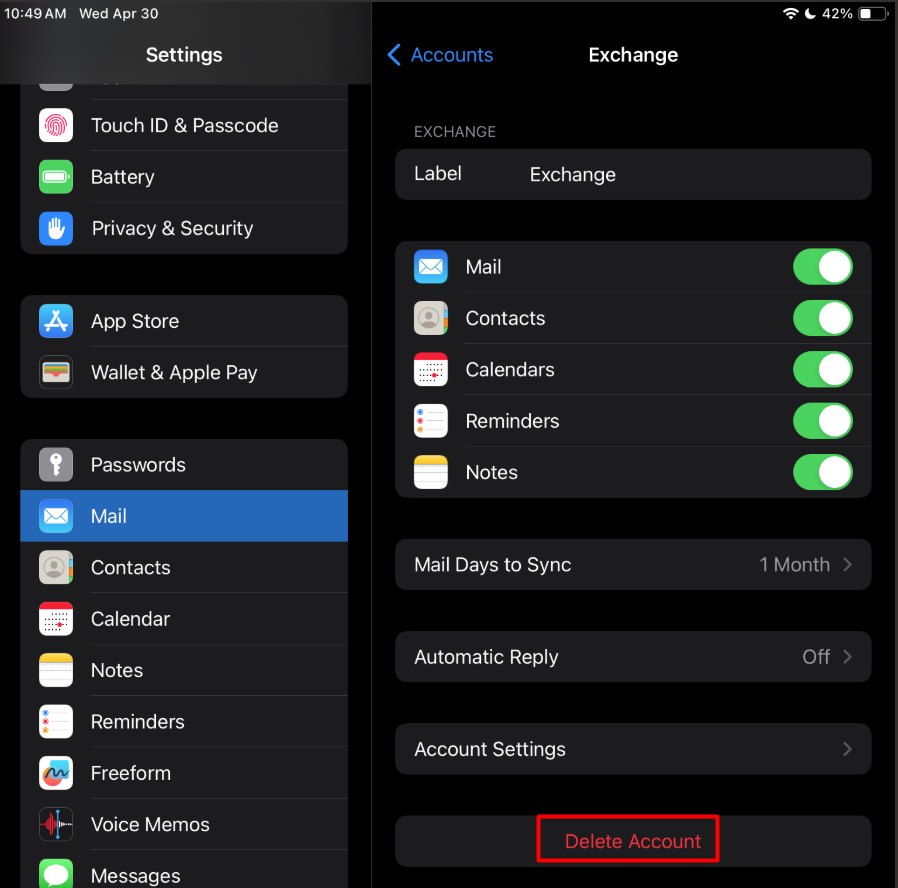
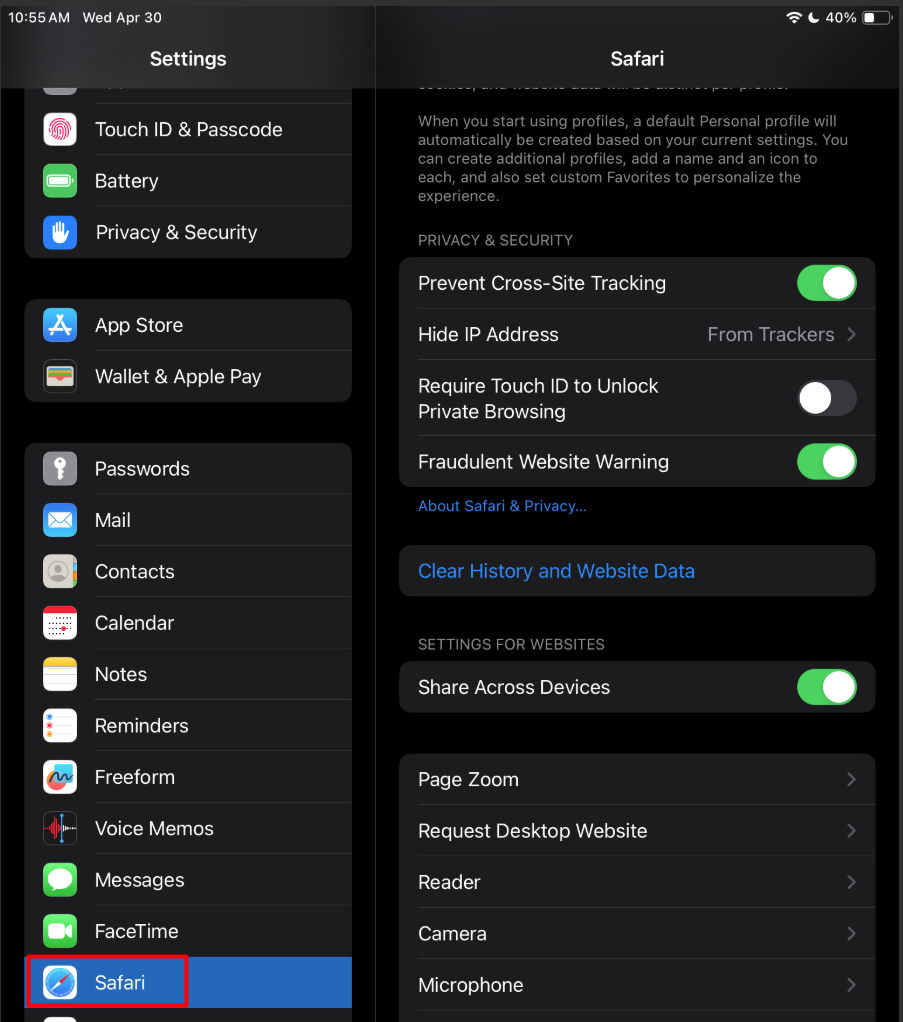
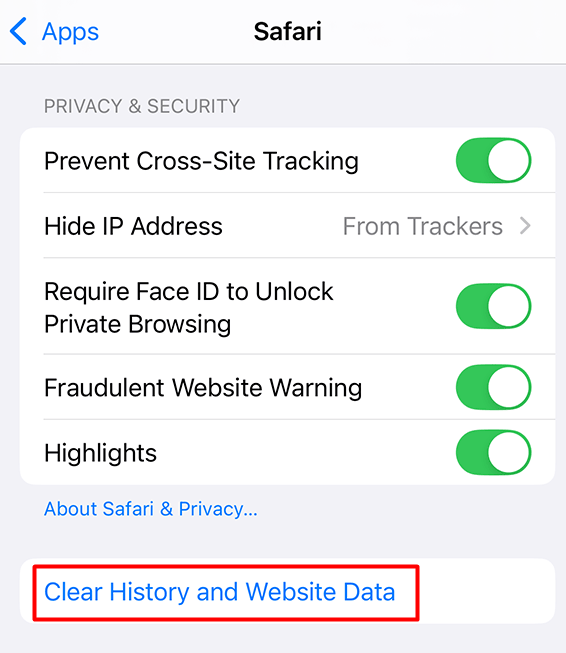
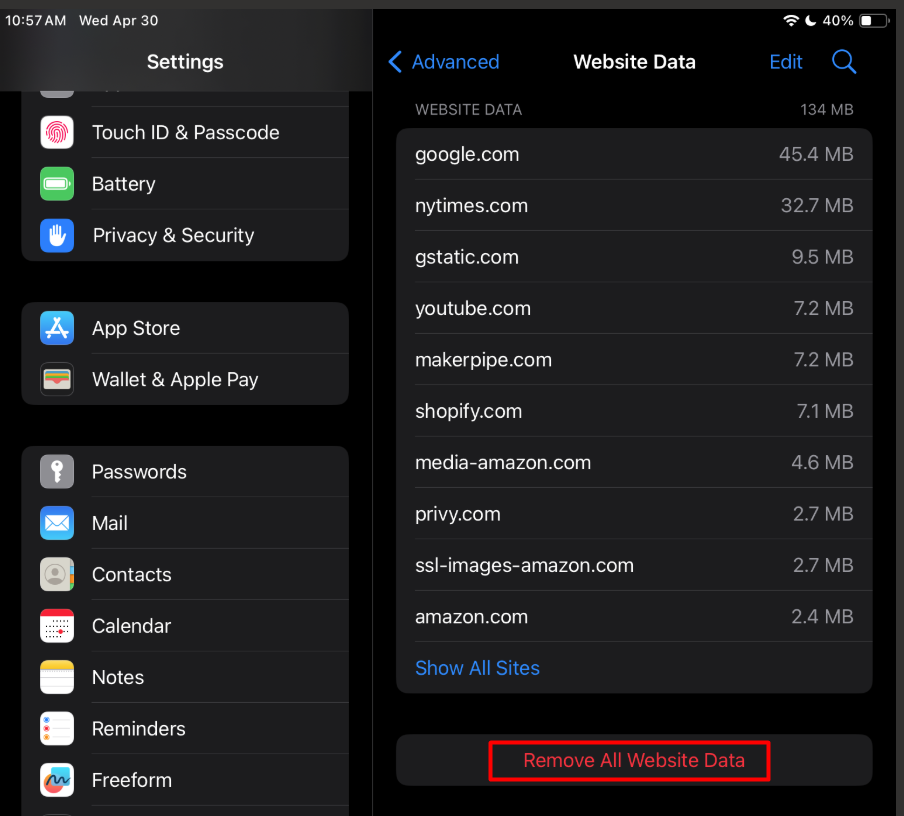
No Comments