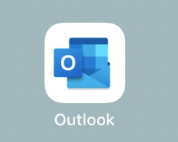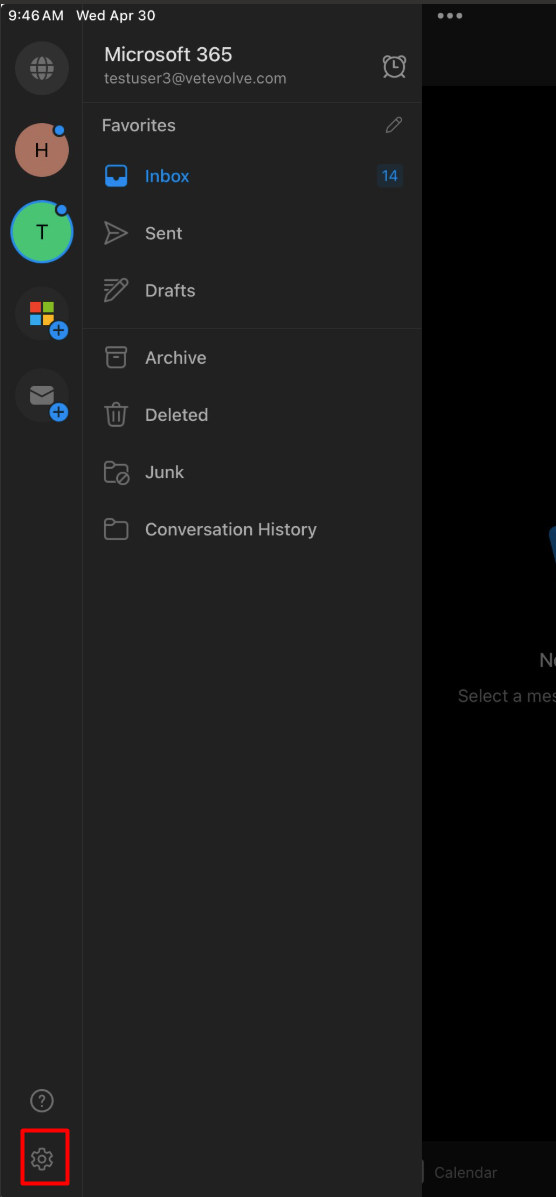Clearing Outlook cache on mobile devices for migrated accounts
In some cases after an email migration, your phone or mobile device may hold onto some cached information that makes it difficultdifficutl to transition to a new Microsoft 365 account.
These instructions are for iPhone, iPad or Android users that have the Outlook app. If you use the Apple Mail app, refer to the specific instructions here: Clearing Apple Mail cache on mobile devices for migrated accounts
Steps:
- Open the Outlook App
- Delete your current practice or VetEvolve account from the app
Choose the account you want to removeScroll to the bottom of the account settings and tap on the Remove Account buttonFully close the Outlook app