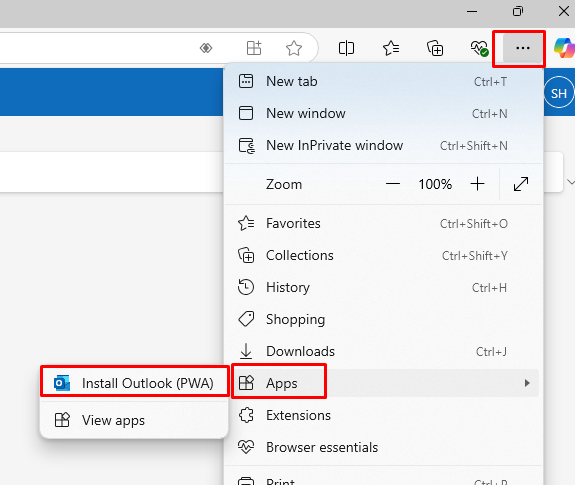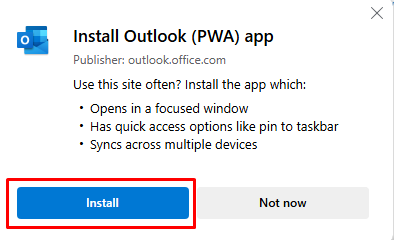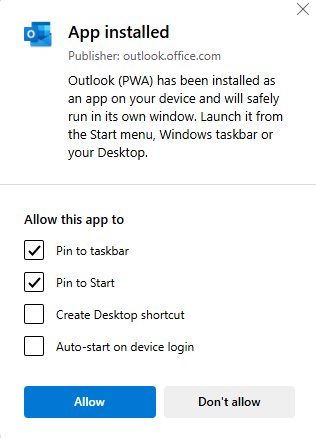Use the web version of Outlook like a desktop app
You can install the web version of Outlook—either Outlook on the web or Outlook.com—as a progressive web app in the new Microsoft Edge 
When you install the web version of Outlook as a progressive web app, you can do things like pin and launch the web version of Outlook from your computer's home screen or task bar and access your account while you're offline.
The process to use the Outlook progressive web app is slight different depending on the browser you use. Instructions for Chrome and Edge are below: