Use the web version of Outlook like a desktop app
You can install the web version of Outlook—either Outlook on the web or Outlook.com—as a progressive web app in the new Microsoft Edge  and Google Chrome.
and Google Chrome.
When you install the web version of Outlook as a progressive web app, you can do things like pin and launch the web version of Outlook from your computer's home screen or task bar and access your account while you're offline.
The process to use the Outlook progressive web app is slightly different depending on the browser you use. Instructions for Chrome and Edge are below:
Use Outlook in the new Microsoft Edge
-
In Microsoft Edge, sign in to your Outlook on the web or Outlook.com account.
-
Select Settings and more  at the top of the window.
at the top of the window.
-
Select Apps > Install Outlook (PWA)
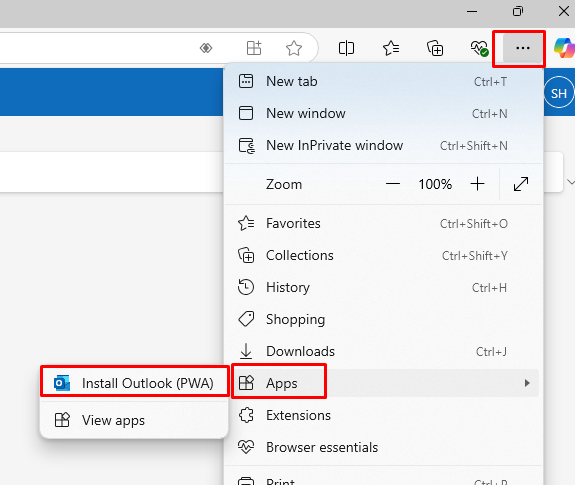
Then click the Install button
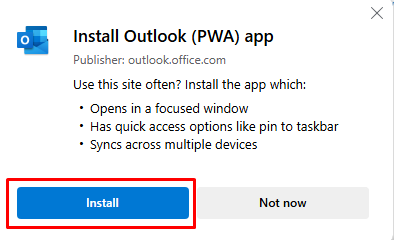
Then choose your options for the app
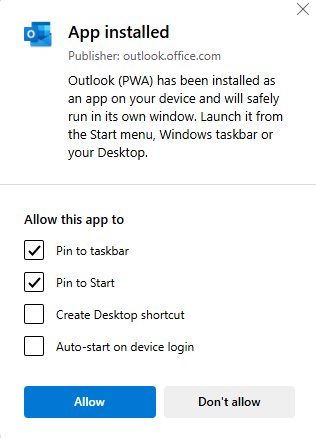
Use Outlook in Google Chrome
-
In Google Chrome, sign in to Outlook on the web or Outlook.com account.
-
Select Customize and control Google Chrome  at the top of the window. Then choose Cast, save, and share and choose Install Outlook (PWA)
at the top of the window. Then choose Cast, save, and share and choose Install Outlook (PWA)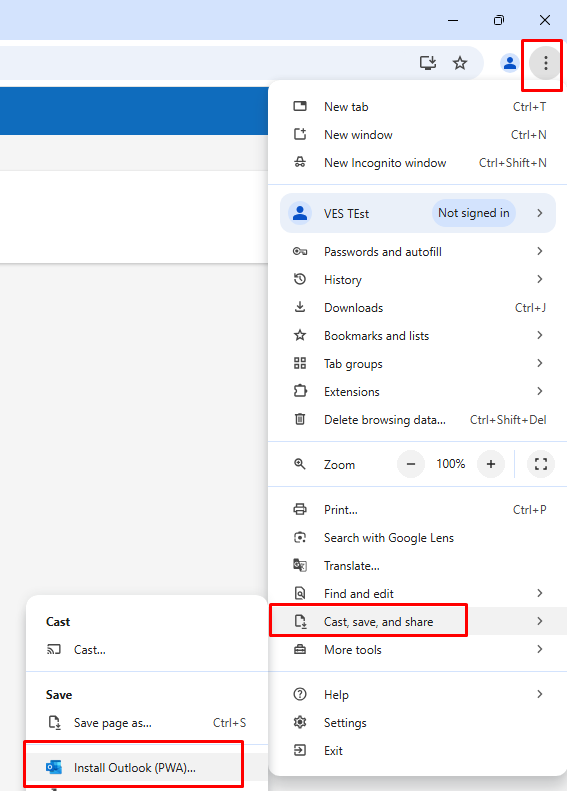
Click the Install button
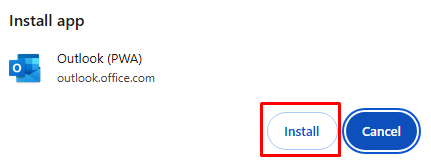
Choose Yes if you would like to pin the shortcut to your taskbar
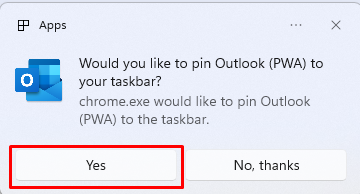


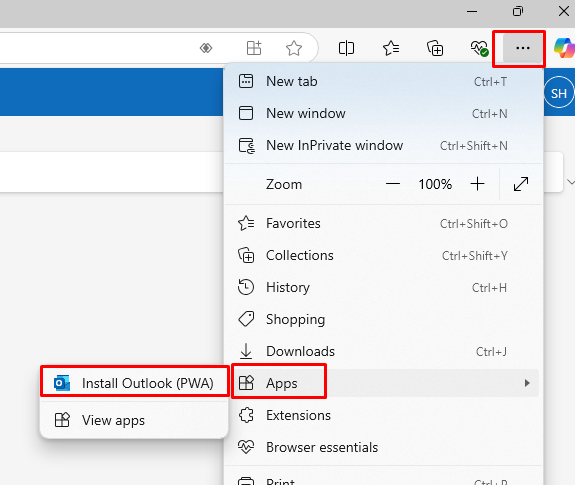
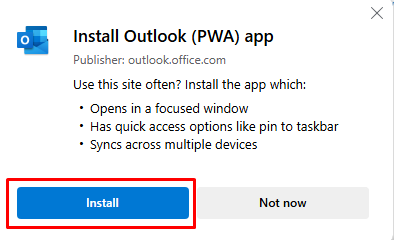
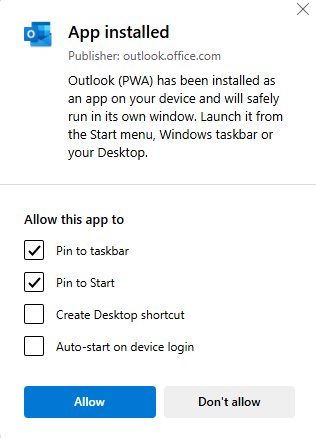

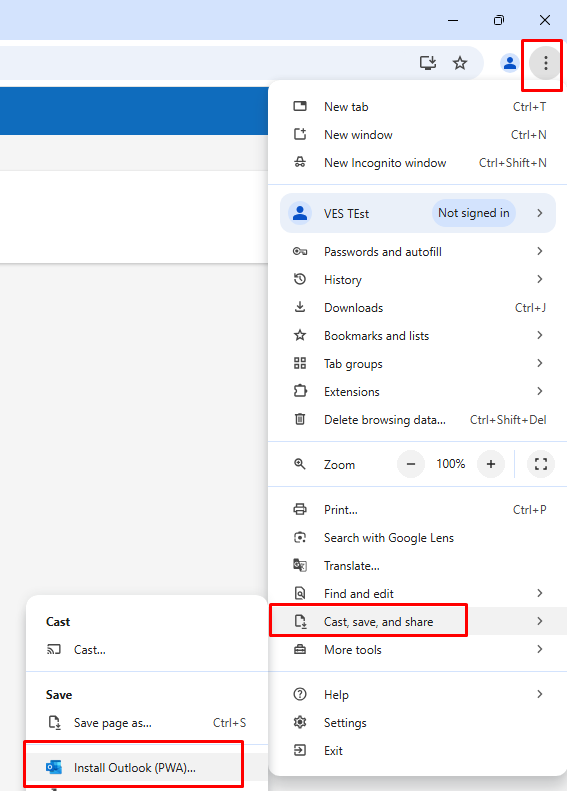
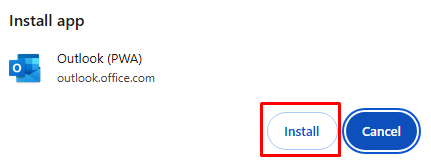
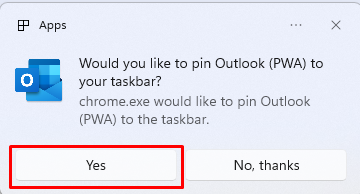
No Comments