Gmail to Microsoft Outlook
Gmail and Microsoft 365 are both email services used to send messages. This article covers the key differences in the browser experience and additional features.
Gmail email accounts will be migrated to Microsoft Outlook as part of the overall migration from Google Workspace to Microsoft 365 between November 2024 and January 2025.
Basic Functionality
-
Logging in: Employees log in to Gmail using their email address and password. To log into Outlook, you will also use your email and separate password. Your email address will remain the same, however you will get a new password and need to use a separate multifactor setup.
-
Checking mail: Like in Gmail, users can check for new messages in their Outlook Inbox. By default, Inbox is the first option under Favorites and Folders on the navigation pane on the left.
-
Sending emails: Similar to Gmail’s Compose button, Outlook’s New mail button near the top left corner will create a new email draft. This empty draft will be saved to the Drafts folder. Users can explore the Message, Insert, and Options tabs at the top to change their font, upload an attachment, tag the email with high importance, and more. When ready to send (or schedule send), click Send or its dropdown arrow.
- Organizing emails: Unlike Gmail, Outlook by default will maintain a Focused Inbox, which may sort some emails into Other. To change this, click on the gear icon near the top right corner, which will open Settings. Users can also change their interface layout, set up automatic replies, edit email signatures, and more here.
- Moving and marking emails: Users can create folders in Outlook to move emails into by clicking Create new folder in the left navigation pane. To move the folder, either drag it to another place or right click on the folder name. In the same fashion emails can be moved into the folder. To mark an email as unread, flag an email, or pin it to the top of a folder, hover over the message and choose the desired icon.
Additional Features
Outlook has more capabilities than just sending emails:
-
Users can access a built-in Calendar by clicking the calendar icon on the left sidebar. To schedule events or meetings (Teams meetings can be created here), click New event and edit its details.
- On the left sidebar, click on the People tab to add contacts. Add Tasks by clicking To Do (checkmark icon). Shortcuts to access Word, PowerPoint, Excel, and OneDrive are also available on the left sidebar. Click on their respective icons to open the application in the browser.
- Tips from Microsoft on using Outlook can be viewed by clicking the lightbulb icon near the top right corner.
- You can use the browser version or full Outlook app on your computer. For step-by-step instructions to download and use the full Outlook, visit here: Adding Microsoft Outlook to your computer (TBA)
No Comments