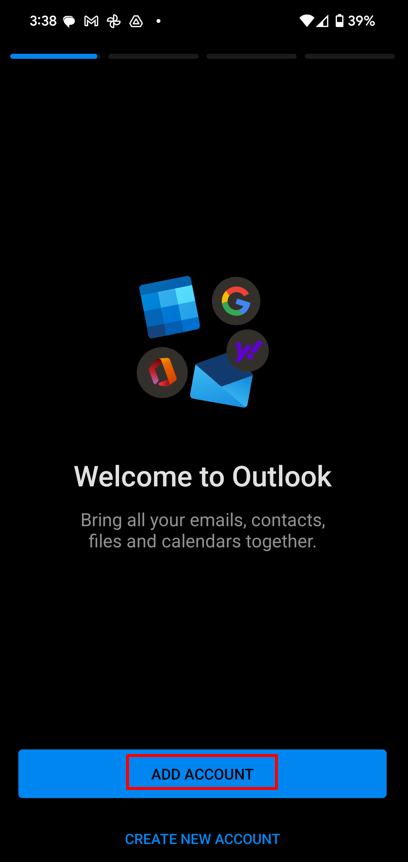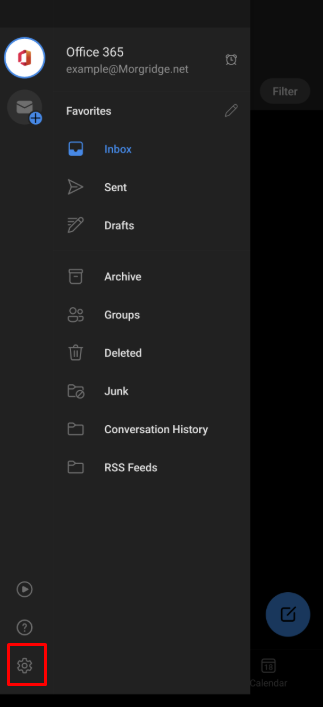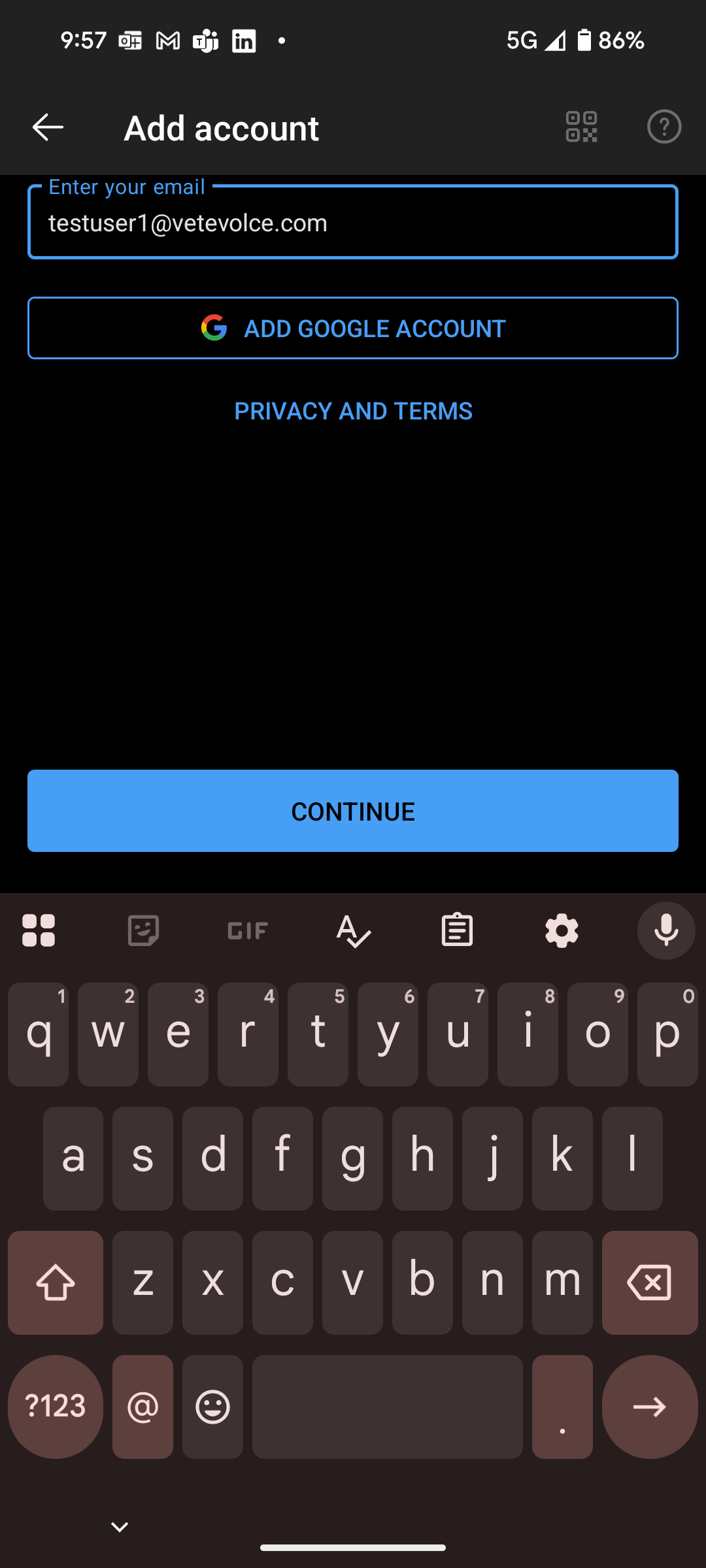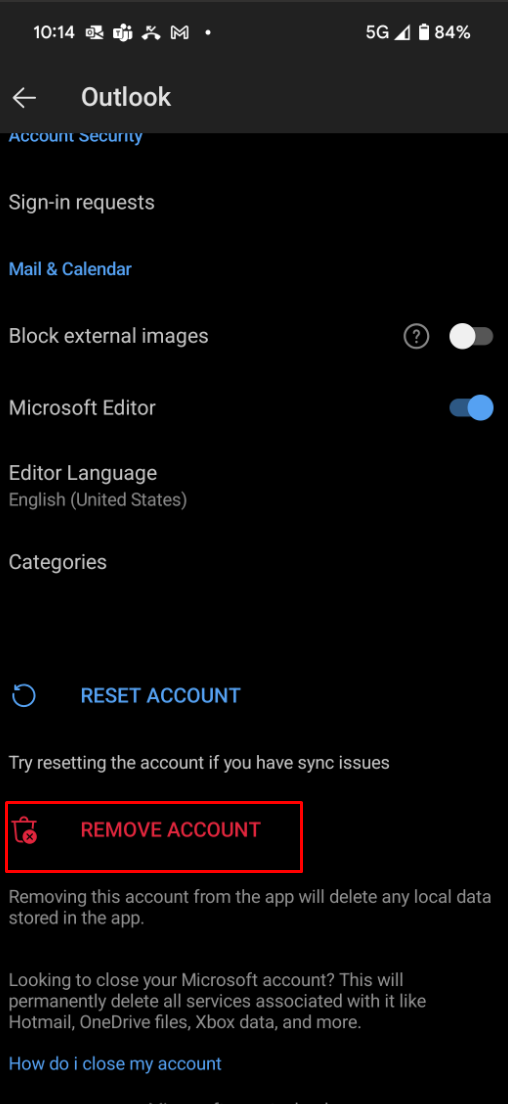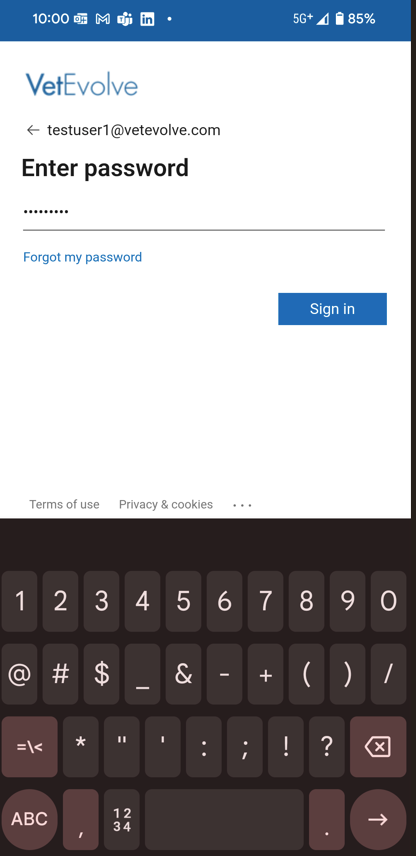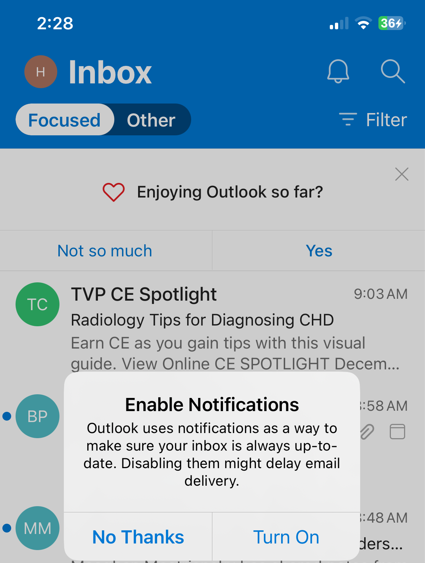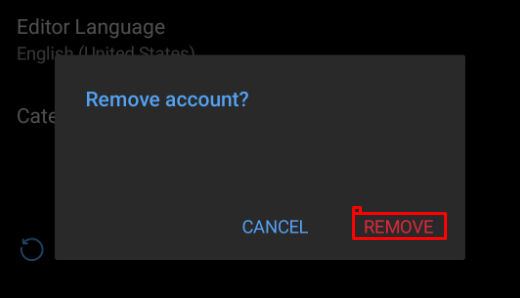Removing account from Outlook app on an Android phone
TheIf bestyou mobileused experienceOutlook withto access a account that was migrated to the VetEvolve Microsoft tenant - all of your newdata Microsoftwas emailmigrated is using the Outlook mobile app thatand you can download using this link:https://aka.ms/outlookmobiledownload
General instructions published by Microsoft are here: Outlook App setup instructions for Android
The above instructions will work - but detailed screenshots for VetEvolve and Partnership practices are below:
NOTE: If your account migrated from another Microsoft account you may needwant to deleteremove yourthe old account firstbefore andadding alsothe follownew theseone.
Here are brief instructions into remove the second link below:
A. Instructions to deleteoldOutlook accountB. Instruction to clear cache of old Outlook account from Android phone
After you downloadOpen the Outlook app-onopenyouritmobile device andyou should get a welcome screen. Clicktap theAddgearAccountonbutton.
the bottom leftTypeinyouremail/sign-inSelectaddressthe old account you want to remove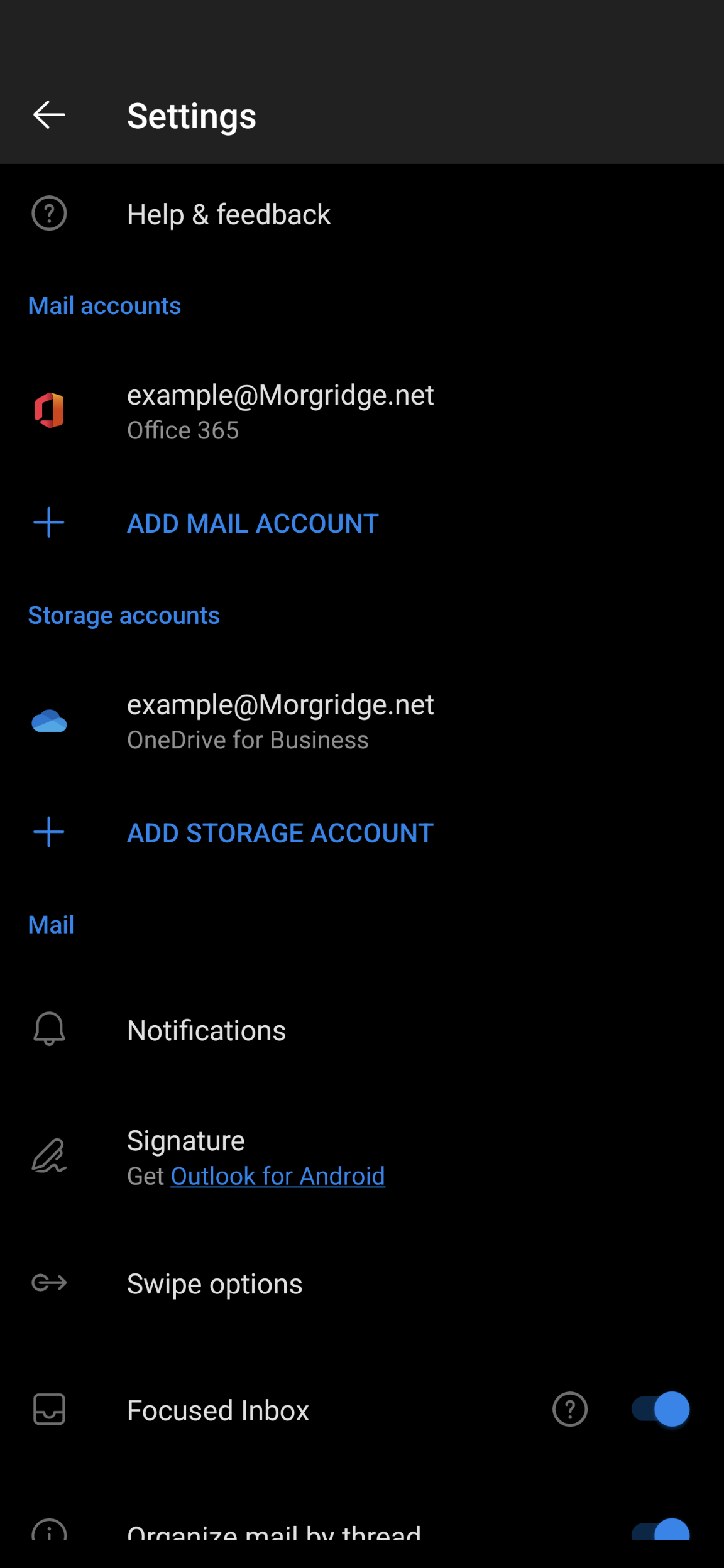
-
Scroll to the bottom and
thenchooseclickREMOVEContinueACCOUNT You should see the VetEvolve logo and be prompted to enter your password. (NOTE: IfConfirm yousee the generic Microsoft logo instead of the VetEvolve logo - it is still trying to login to a cached account. Follow instructions herewant to removecached information:Enter your newthe accountMicrosoft password and click Sign In. then authenticate with your multifactor code/optionYou then should see your Inbox with your email.