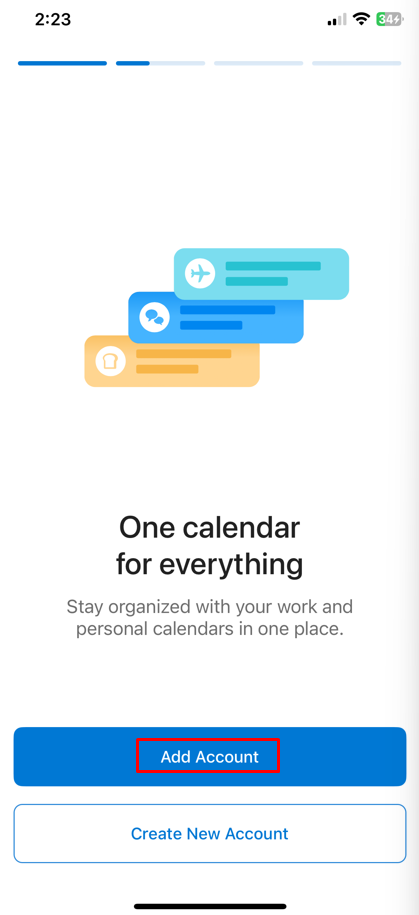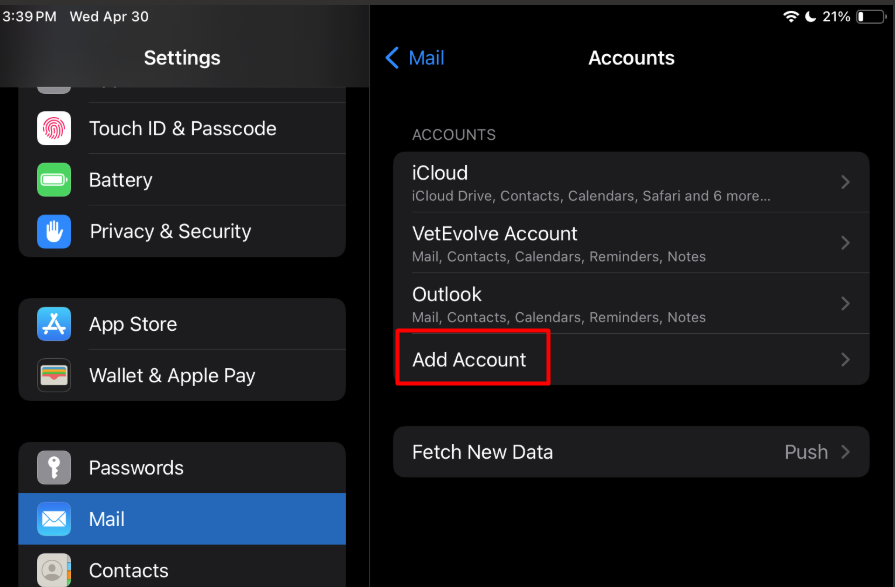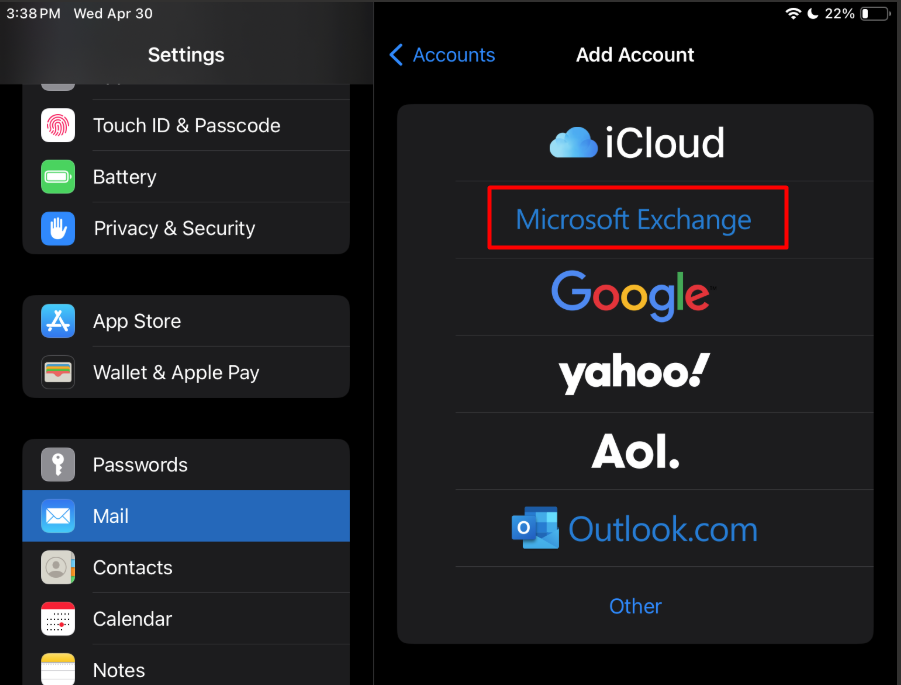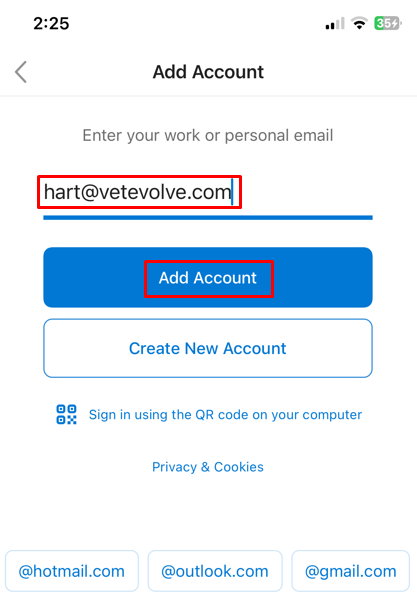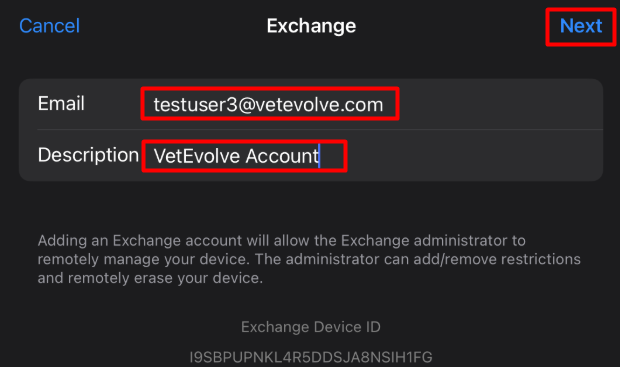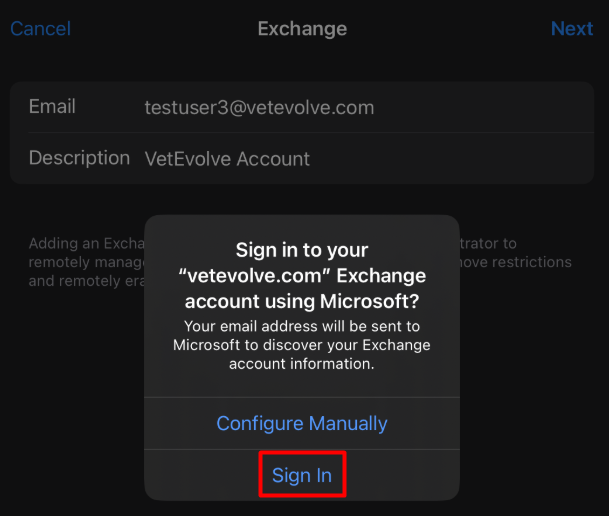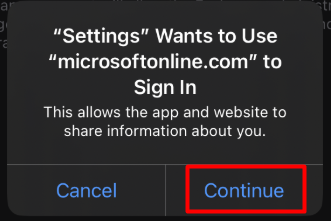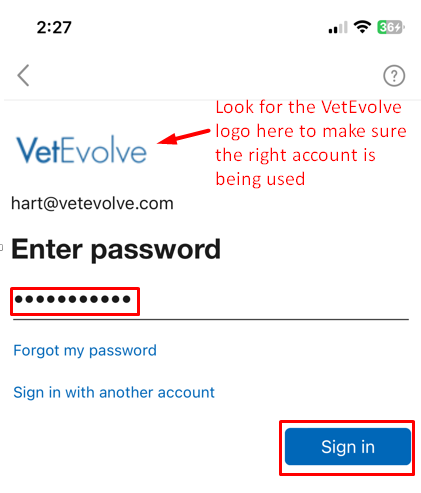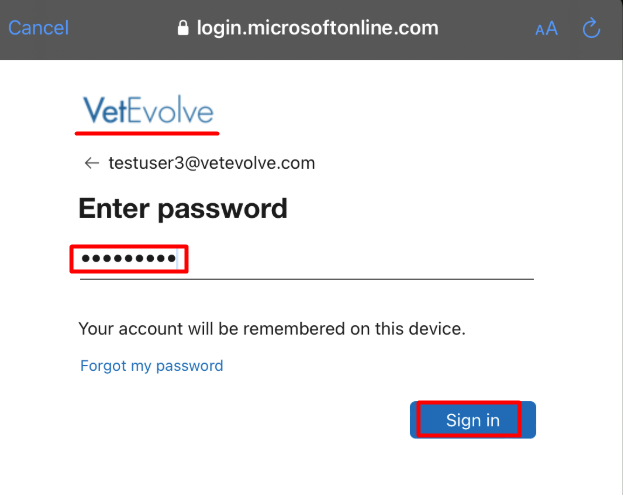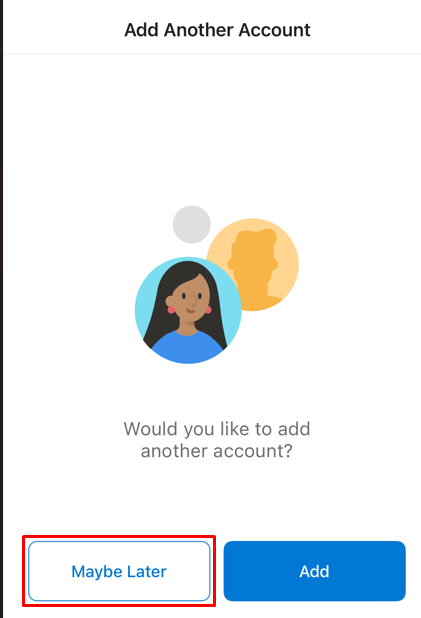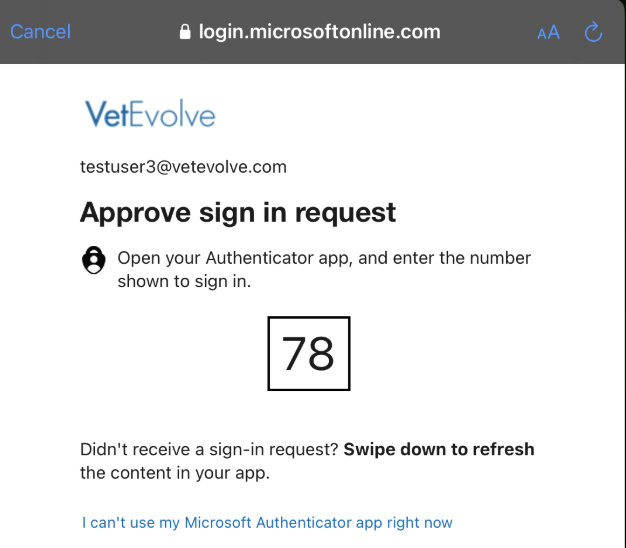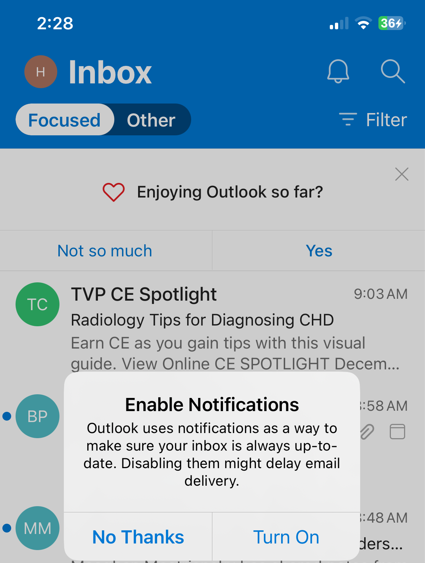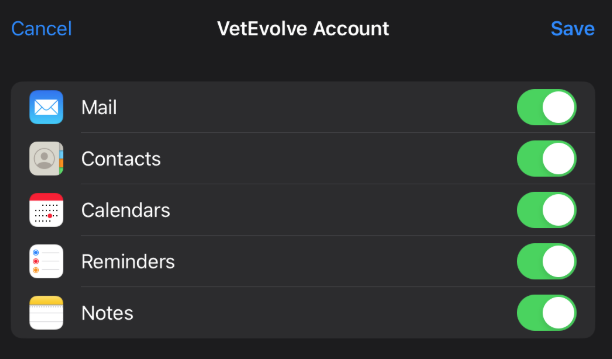Configuring Apple Mail app on an iPhone or iPad
The best mobile experience with your new Microsoft email is using the Outlook mobile app thatbut you can downloaduse usingthe thisApple link:https://aka.ms/outlookmobiledownloadMail app as another option.
General instructions published byfrom Microsoft on setting up your Apple Mail app to work with a Microsoft 365 account are here: OutlookSet Appup setupMicrosoft instructions365 foremail IOSon your iPhone, iPad
The above instructions will work - but detailed screenshots for VetEvolve and Partnership practices are below:
Steps:
AfterOnyouiPhonedownloadortheiPad,OutlooktapappSettings->openMailit and you should get a welcome screen. Click the> Add Accountbutton.> Microsoft Exchange.
Type inEnter youremail/sign-inemail address and change the account description if you prefer and thenclicktapAdd Account againNext
YouTap Sign In to automatically discover your Exchange account information.
- Allow the app to use microsoftonline.com to Sign In by tapping Continue
- Enter your password when prompted and then tap Sign In. Note you should see the VetEvolve logo
and be prompted to enter your password. (NOTE:here. If you seethea generic Microsoftlogologo,insteadtheofapp is not picking up the right account and you may need to contact the VetEvolvelogoIT- it is still trying to login to a cached account. Follow instructions here to remove cached information:team.Enter - Validate
newtheaccount Microsoft password and click Sign In. then authenticatesign-in with your multifactorcode/option: Finalize your setup by choosing Maybe Later to add another account.app
YouChoosethenwhichshouldcontentseetoyour Inboxsync withyourtheemail.
app.You can sync Mail, Contacts, Calendars, Reminders, and Notes. When you're finished, tap Save.
- Close the settings app and open your Apple Mail app to see your email