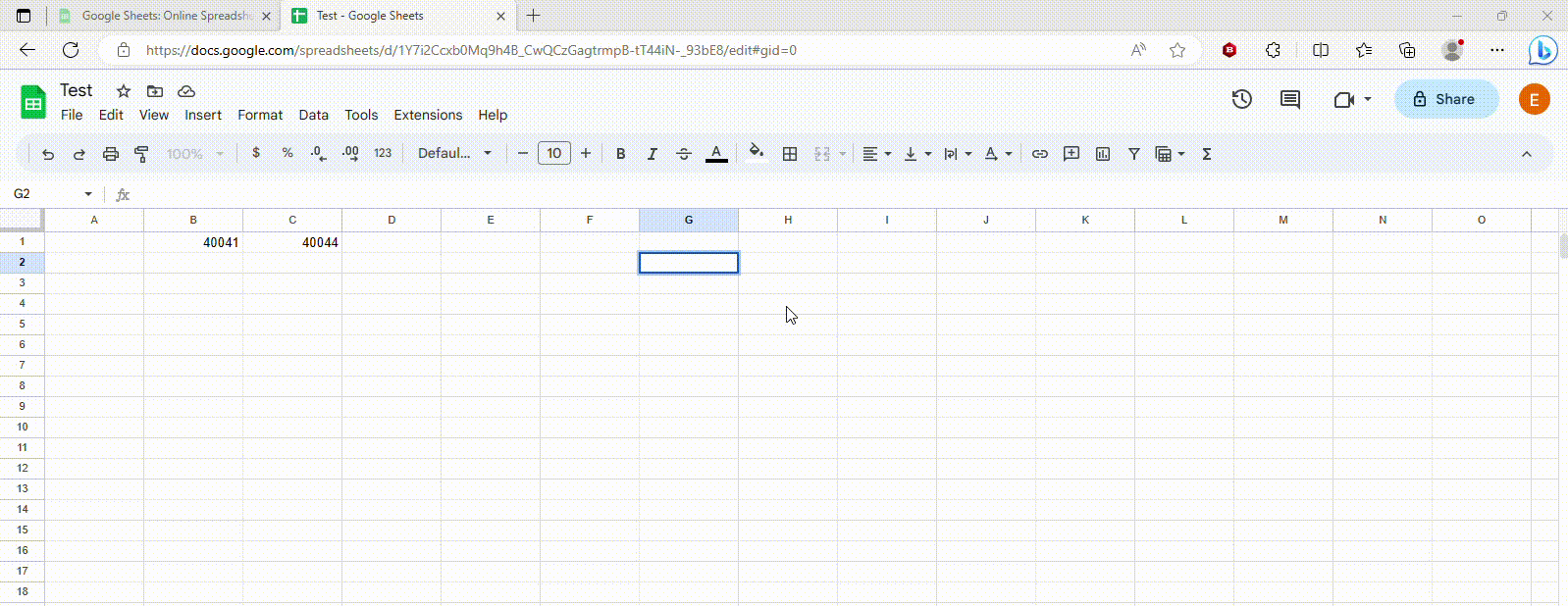Google Forms to Microsoft Forms
Google SheetsForms andwill no longer be available after the migration to Microsoft Excel365.
Unfortunately, bothat spreadsheetthis programstime, designedthere is no way to takedirectly in and process data arranged in rows and columns. Due to their similar nature, if you are familiar with one of the programs you will most likely already be capable of using the other without much issue.
Basic Functionality
Manually inputting data and setting up calculations remains the same between the two. Double clicking a cell will allow you to add and edit its contents. Pressing the “=” sign on your keyboard will initiate the function mode and allow you to select which function to use from a list when you start typing. How these functions operate are the same as in Google Sheets.
Transferringconvert a Google SheetForm to a Microsoft ExcelAForm. However, you can export a Google SheetForm to PDF format and import the PDF into Microsoft Forms. While the conversion is ablenot perfect, it can save time by not having to becompletely downloaded to your computer in a compatible format with Microsoft Excel. Due torecreate the extraform functionalityfrom andscratch.
Export inthe Excel,form thisfrom canGoogle beForms
-
logOpen the Google Sheet file you wishNavigate toconvertforms.google.comtoandExcel Go to File → Download → Microsoft Excel (.xlsx)You should see a notification about your Google Sheet file downloadingin-
Open the
downloaded file in Microsoft Excel;form youshouldwouldbe ablelike toedit and save the file.export MakeanyIn
neededtheadjustmentsupper right corner, click the stacked ellipses and select Print-
On the print options screen, select Save as PDF or Print to
correctPDF.chartsThis option goes by different names depending on the web browser used. -
Make sure to uncheck the option for Headers and Footers. This option may be hidden under a "More Options" or
graphs"More Settings" menu.
Save/Print to save the PDF to your computer. A new dialog box should appear where you can name the file and select where to save it on your computer.The .xlsx represents the file type being a Microsoft Excel formatted document.
CoreImport Differencesthe PDF into Microsoft Forms
Once you are working in Microsoft Forms, you can review the Forms guides here: TBA
While both Sheets and Excel share much of the same base functionality, there are a number of differences between the two programs. Highlighted below are the key differences that will most likely affect those transitioning from Sheets to Excel.
Accessing a Spreadsheet
Google Sheets is only availabe via a web browser. Microsoft Excel exists either via the Office web interface or the Excel program installed on your computer. You can open spreadsheets using the installed program by double clicking on the file on your computer drive or through the file menu in Excel. You can also open files from your associated OneDrive or Sharepoint.
Sharing a Spreadsheet
TBA
Collaborating on a spreadsheet
Multiple users can collaborate on a spreadsheet that has been shared to all collaborators. While collaborators have the document open any changes made to the spreadsheet will show to all others in real time.