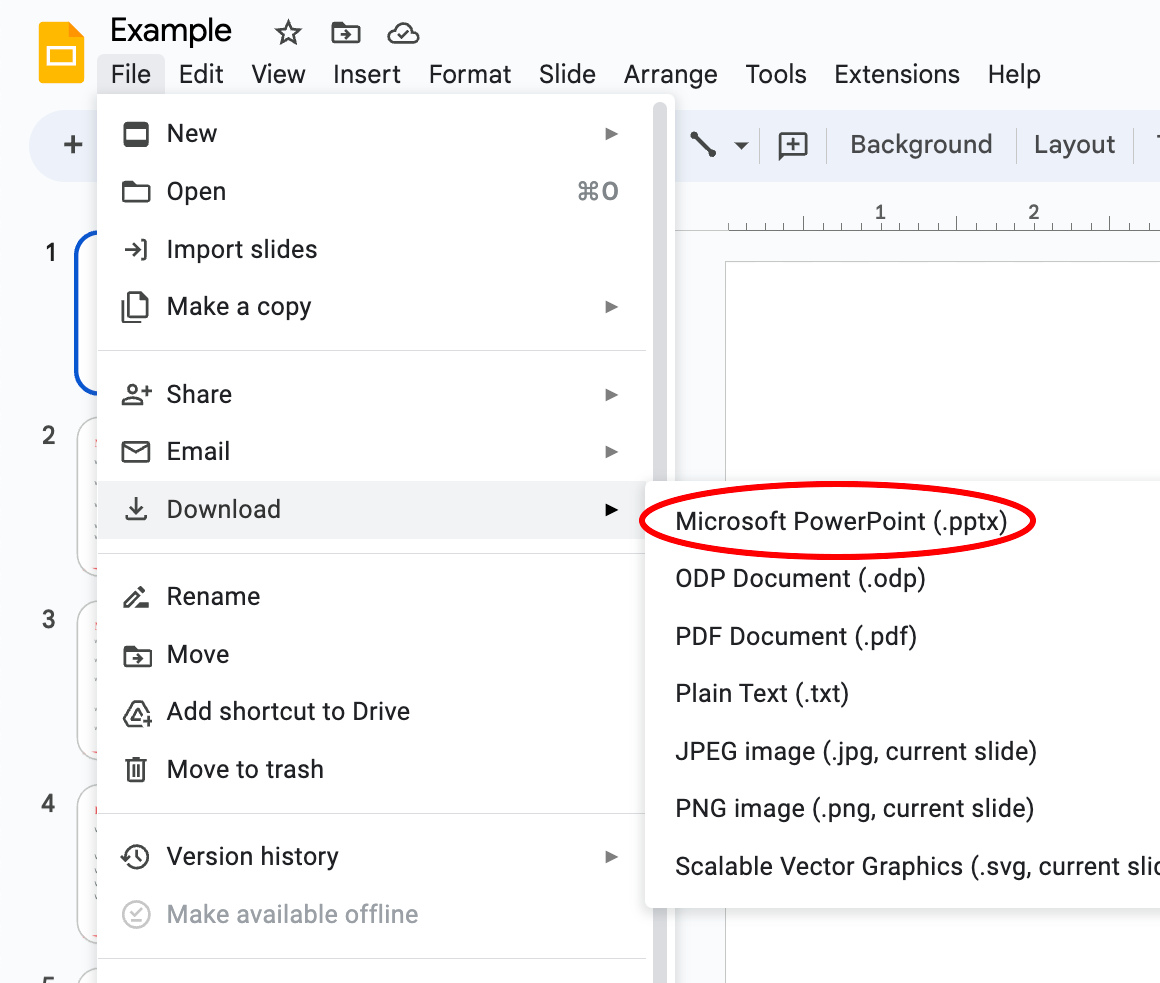Google Docs to Microsoft Word
Microsoft Word offers many, if not all, of the same tools as Docs, with more sophisticated features. While its interface is slightly different from Google Docs, it will become just as easy to navigate after a couple of uses.
Basic Functionality
Microsoft Word has both desktop capabilities as well as downloadable software. It has a built-in dictionary for spell checking, text-level features such as bold, underlines, italics, and strike-through, and page-level features such as indentation, paragraphing, and justification. Word is compatible with many other programs, the most common being the other Microsoft Office applications.
Transferring a Google Doc to Microsoft Word
-
Open the Slide file you wish to convert.
-
Go to File → Download → Microsoft PowerPoint (.pptx).
-
Save the file to your preferred location on your computer.
-
Open the file in PowerPoint; you should be able to edit and save the file. There should be few, if any, changes to your document.
The .pptx represents the file type being a PowerPoint formatted document.
Similar Workflows
-
Slide Creation and Editing
-
Both Google Slides and PowerPoint provide a slide-based interface where users can create, edit, and rearrange slides within a presentation.
-
They offer a variety of slide layouts, including title slides, content slides, image slides, and more, allowing users to choose the most suitable layout for their content.
-
-
Media Insertion
-
Google Slides and PowerPoint support the insertion of images, shapes, charts, tables, and other media elements into slides.
-
Users can add and manipulate images, resize and crop them. They can also apply various customizations to enhance the visual impact.
-
They also enable the insertion of audio and video files into slides, allowing multimedia content to be included in presentations.
-
-
Transitions and Animations
-
Both applications offer a range of transition effects that can be applied to slide transitions, providing visual effects when moving from one slide to another.
-
They also provide animation features to add movement and interactivity to individual slide elements, such as text, images, or shapes. Users can specify entrance, exit, and emphasis animations for these objects.
-
-
Collaboration and Sharing
-
Google Slides and PowerPoint facilitate collaboration by allowing multiple users to work on a presentation simultaneously.
-
They offer real-time editing and commenting capabilities, enabling users to collaborate, provide feedback, and make changes together.
-
Both applications provide options to share presentations with others, allowing for easy distribution and presentation to a wider audience.
-
-
Presentation Delivery and Presenter Tools
-
Google Slides and PowerPoint include presenter tools that allow users to deliver presentations effectively.
-
These tools offer features like presenter mode, speaker notes, and on-screen timers, helping presenters navigate through slides, view notes, and control the presentation flow.
-
Core Differences
The core functionality of creating, editing, and presenting slides is quite similar in Google Slides and PowerPoint. However, there are differences in the depth and sophistication of certain features. For example, a technically demanding graph or chart can be made using PowerPoint, while Google Slides only has basic graph and chart-making capabilities.