Getting Started with Microsoft 365
This page contains information introducing Microsoft applications that will be available to VetEvolve and VetEvolve practice employees.
If your role requires an email address, you will have a Microsoft 365 account. We will migrate any existing data from other accounts as necessary. This will also give you access to centralized documents on the VetEvolve Sharepoint site and access to the web versions of Word, Excel, PowerPoint, Outlook, Teams.
Accessing Microsoft 365
Logging In
You can directly login to the Microsoft 365 page
- Click Sign In
- Use your VetEvolve or practice email and then input your password
- Use your chosen multifactor (MFA) method if prompted
- You will be directed to the Microsoft 365 homepage, where you may see recent files you ahve opened or edited.
Web Apps vs Desktop Apps
Microsoft 365 applications are accessible via browser and desktop applications. In most cases, the web apps have feature parity, but sometimes the desktop application offers more functionality.
If the apps are not installed on your computer or need to be updated, please open a Help Desk ticket at helpdesk@vetevolve.com.
Note if you had Microsoft apps installed without a Microsoft 365 account, they likely need to be updated to take full advantage of the Microsoft 365 platform.
After logging in via browser, you can navigate to the different apps by:
-
Clicking on a specific application icon (e.g., Teams, Word) on the left sidebar.
-
Clicking on the waffle icon at the top left corner, which will expand into a white sidebar with a list of apps. You can click Explore all your apps to see more.

-
Clicking the Apps button on the life sidebar, which will take you to a page with a list of the available apps. If you scroll down, you can explore apps by category
For other basic information about Microsoft 365 apps, see Microsoft 365 Quick Starts.