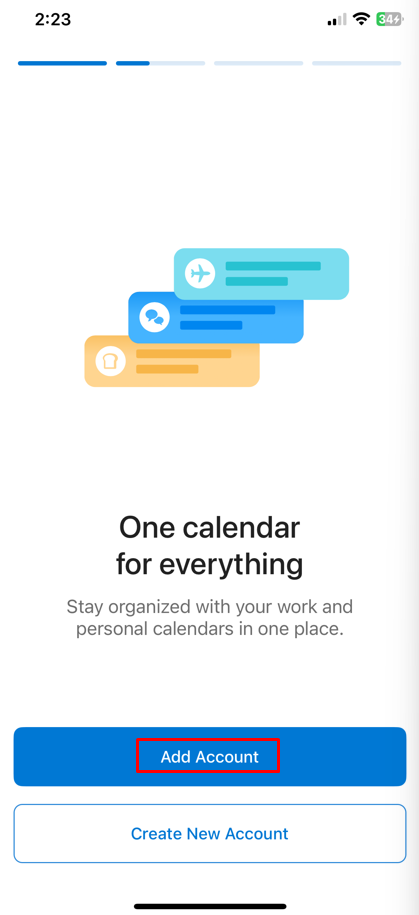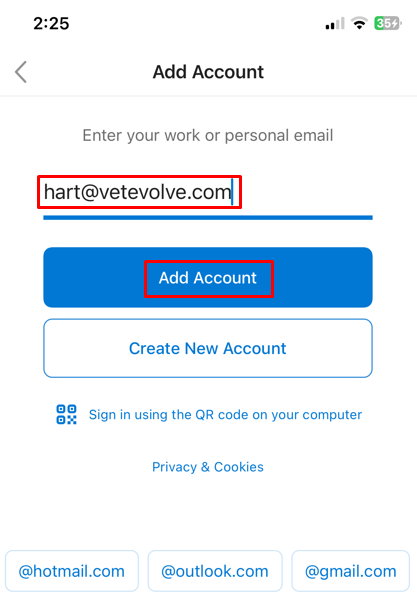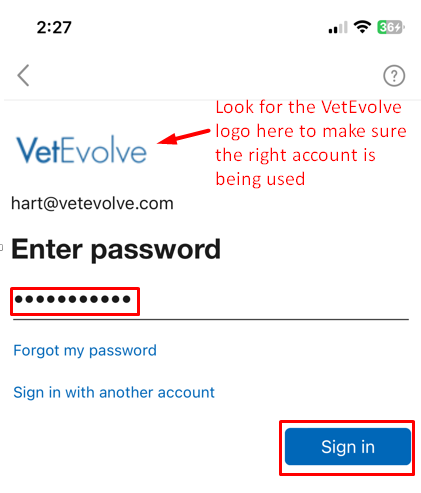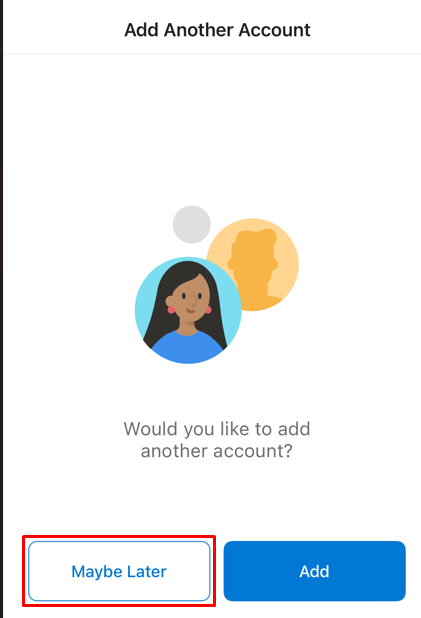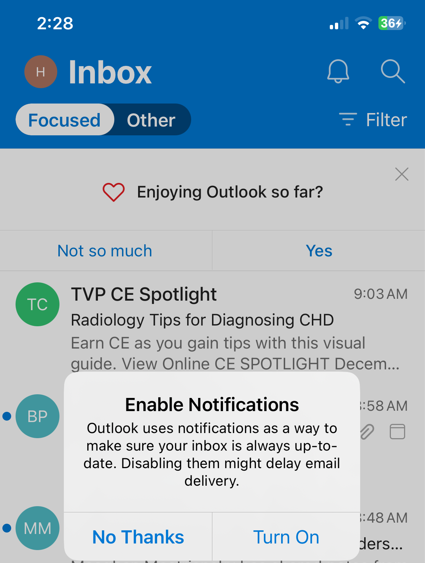Configuring Outlook app on an Android phone
The best mobile experience with your new Microsoft email is using the Outlook mobile app that you can download using this link:
https://aka.ms/outlookmobiledownload
General instructions published by Microsoft are here: Outlook App setup instructions for IOS
The above instructions will work - but detailed screenshots for VetEvolve and Partnership practices are below:
- After you download the Outlook app - open it and you should get a welcome screen. Click the Add Account button.
- Type in your email/sign-in address and then click Add Account again
- You should see the VetEvolve logo and be prompted to enter your password. (NOTE: If you see the generic Microsoft logo instead of the VetEvolve logo - it is still trying to login to a cached account. Follow instructions here to remove cached information:
Enter your new account Microsoft password and click Sign In. then authenticate with your multifactor code/option: - Finalize your setup by choosing Maybe Later to add another account.
- You then should see your Inbox with your email.